Description about system software:-
• Operation system
• Plate form
• Cold Boot
• Warm Boot
• Boot Disk
• User Interface
• Command Line Interface
• Menu driven interface
• Graphical user interface
• Single User
• Multi User
• Multiprocessing
• Multi-User
• Fault-tolerant Computer
• Memory Management
• Spooling
• Device Driver
• What is system software?
• What is an operating system?
• Set of programs that coordinates all activities among computer hardware resources
• Sometimes called the platform
- What is cross-platform application?
• Runs identically in multiple operating systems
• Operating system that computer uses is sometimes called the platform
• What is Booting?
• Process of starting or restarting a computer
• Cold boot
• Turning on computer that has been powered off
• Warm boot
• Restarting computer that is powered on
- What messages display on the screen when you boot the computer ?
How does a personal computer boot up ?
Step. 1
Power supply sends signal to components in system unit
Step.2
Processor access BIOS to start computer
Step.3
BIOS runs Test normally called POST (Power on Self Test) , to check plugged components such as Mouse, OS, Keyboard , VGA card.
Step.4
Results of POST are compared with data in CMOS chip
Step.5
BIOS look for system files in floppy disk drive or CD/DVD drive, and then hard disk
Step.6.
Kernel (core) of operating system loads into RAM
Step.7
Operating system loads configuration information and displays desktop on screen
• What is a Recovery disk?
Contains system files that will start computer when computer cannot boot. So special recovery disk is used for resrore system files called also boot disk in computer system.
• Step 1.
Click Start button on taskbar, point to All Programs on Start menu, point to Accessories on All Programs submenu, point to Systems Tools on Accessories submenu, and then point
to Backup.
to Backup.
Step 2.
Click Backup on Systems Tools submenu to open the Backup Utility window. (If Backup or Restore Wizard displays, click Advanced Mode link.) Point to Automated System Recovery Wizard button.
Step 3.
Click Automated System Recovery Wizard button to create recovery disk. Follow the on-screen instructions and insert a diskette when prompted.
• What is a user interface?
• Controls how you enter data and instructions and how information displays on screen
• Command-Line interface (CLI)
• Menu-Driven interface
• What is a Graphical User Interface (GUI)?
• User interacts with menus and visual images such as icons and buttons
• What are single user / multitasking?
• Working on two or more programs that reside in memory at same time
• Foreground contains program you are using
• Background contains programs that are running but are not in use
• What are other program management features of operating systems?
• What is Memory management?
• Optimizing use of Random Access Memory (RAM)
• With virtual Memory (VM), portion of hard disk is allocated to function as RAM
• Step 1.
The operating system transfers the least recently used data and program instructions to disk because memory is needed for other functions.
• Step 2.
The operating system transfers data and program instructions from disk to memory when they are needed.
• How does an operating system schedule jobs ?
• What is spooling?
• Sending print jobs to buffer instead of directly to printer
• Print jobs line up in queue
• How do you install a device driver?
Open Control Panel window. Point to Printers and Other
Hardware link.
Hardware link.
Step 2.
Click Printers and Other Hardware link. Point to Add a printer link.
Step 3.
Click Add a printer link. Follow on-screen instructions.
Step 4.
Add Printer Wizard searches for Plug and Play printers on your computer. If it finds any such printers, it installs them.
Step 5.
If Add Printer Wizard cannot find any Plug and Play printers, you can select type of printer you want to install. An on-screen prompt may ask you to insert floppy disk, CD-ROM or DVD-ROM that contains necessary driver files to complete the installation of printer.
• How do you establish an Internet connection?
• Windows XP includes New Connection Wizard
• Guides user through setting up connection between computer and Internet
• How does an operating system monitor performance?
• Provides program, called performance monitor, that accesses and reports information about system resources and devices
• What is a Network operating system?
• Allows users to share printer, Internet access, files and programs on a network
• Administers security by establishing user name and password for each user












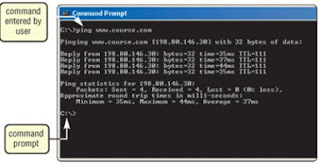
















No comments:
Post a Comment